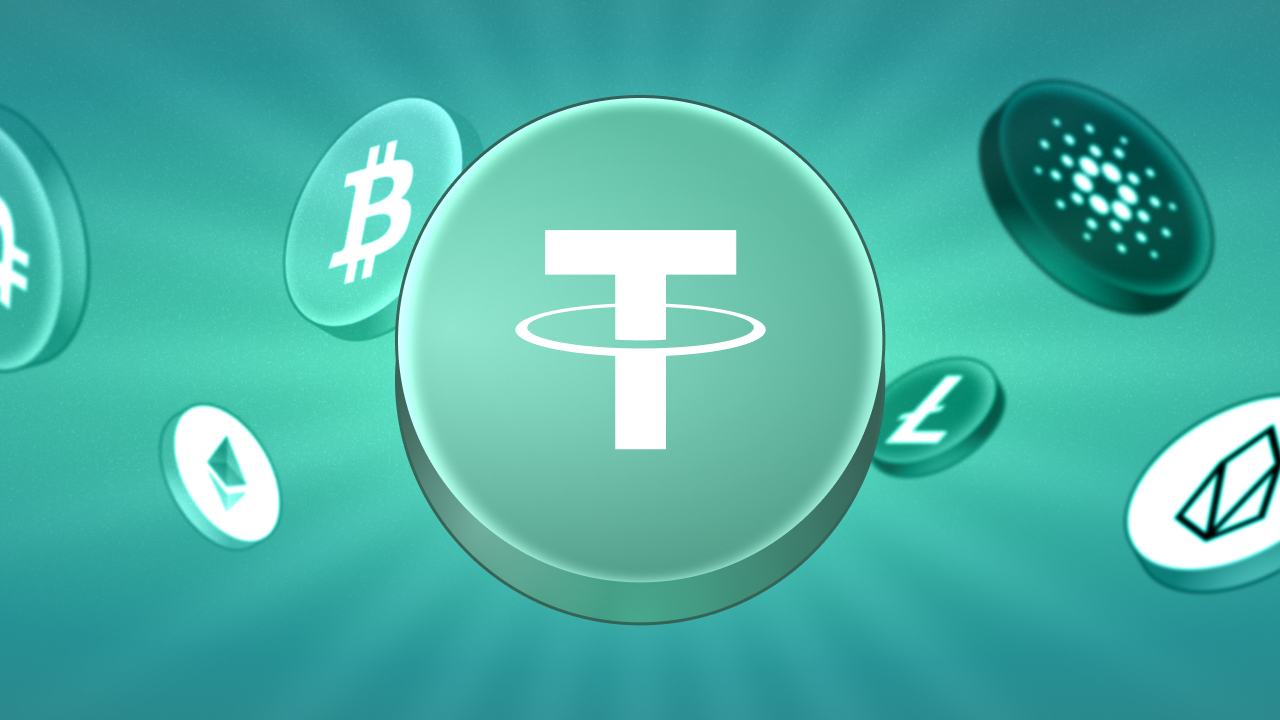Don't lose your progress and achievements — and most importantly, your business. Cloud saving is the first step to new opportunities with Mystique Fusion!
You can enable cloud save in two ways: via Telegram or E-mail. We strongly recommend using both methods — this will protect your account twice.
Get the opportunity to invite new players to the game using your personal link and start earning big!
To learn more about cloud save, watch our video:
How to enable cloud save
Here is the instruction:
Go to your in-game profile.
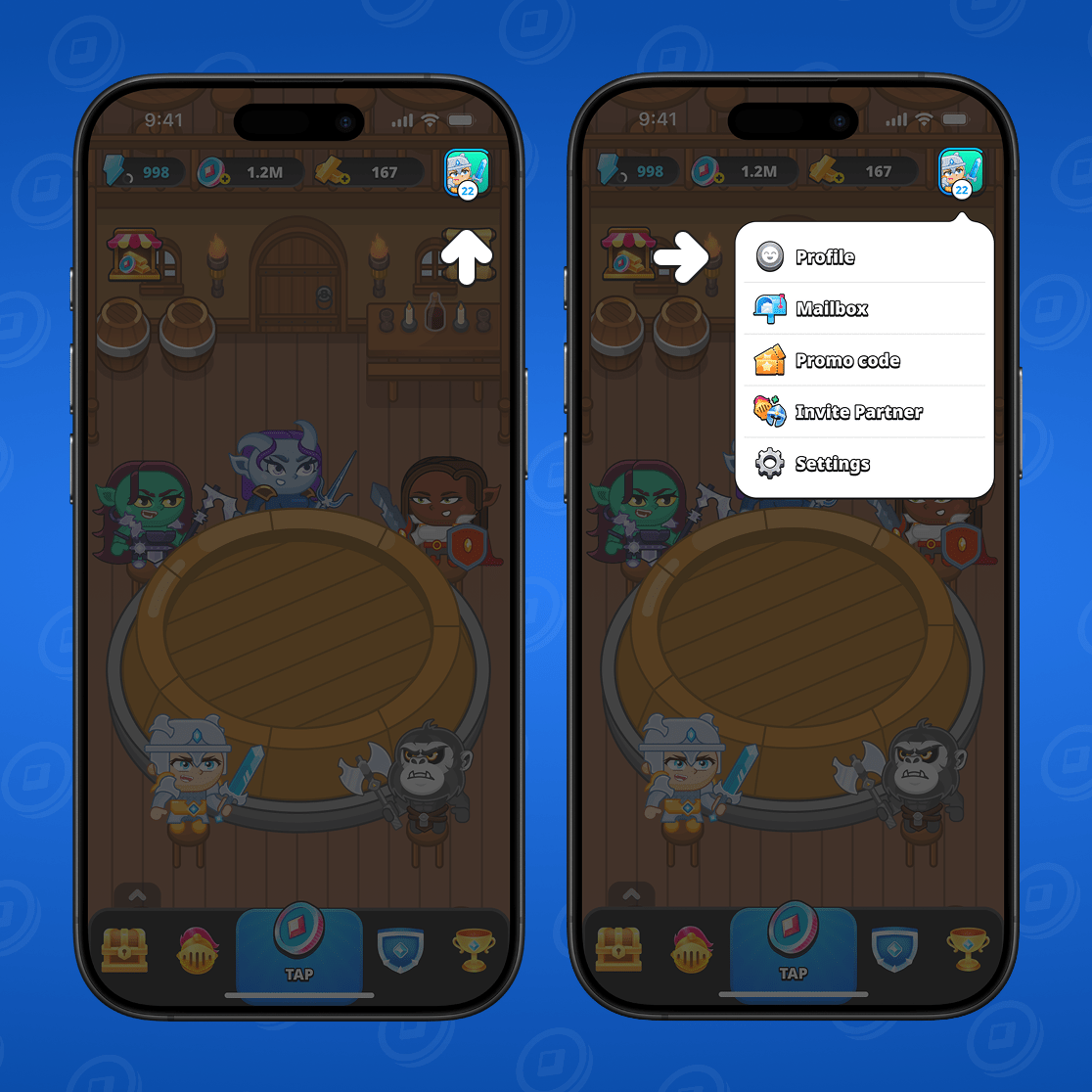
Select Cloud save.
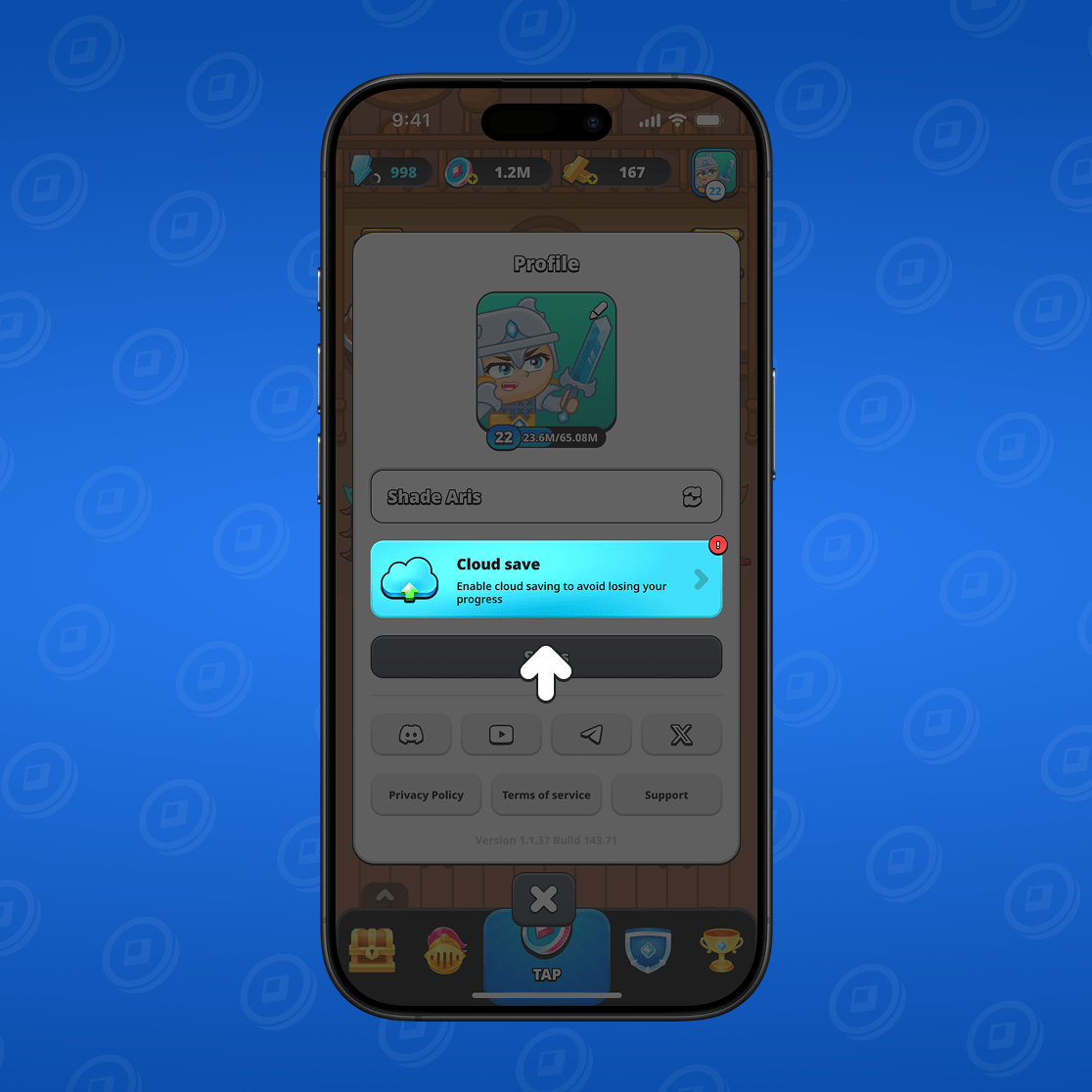
Choose «Connect E-mail» or «Connect Telegram»
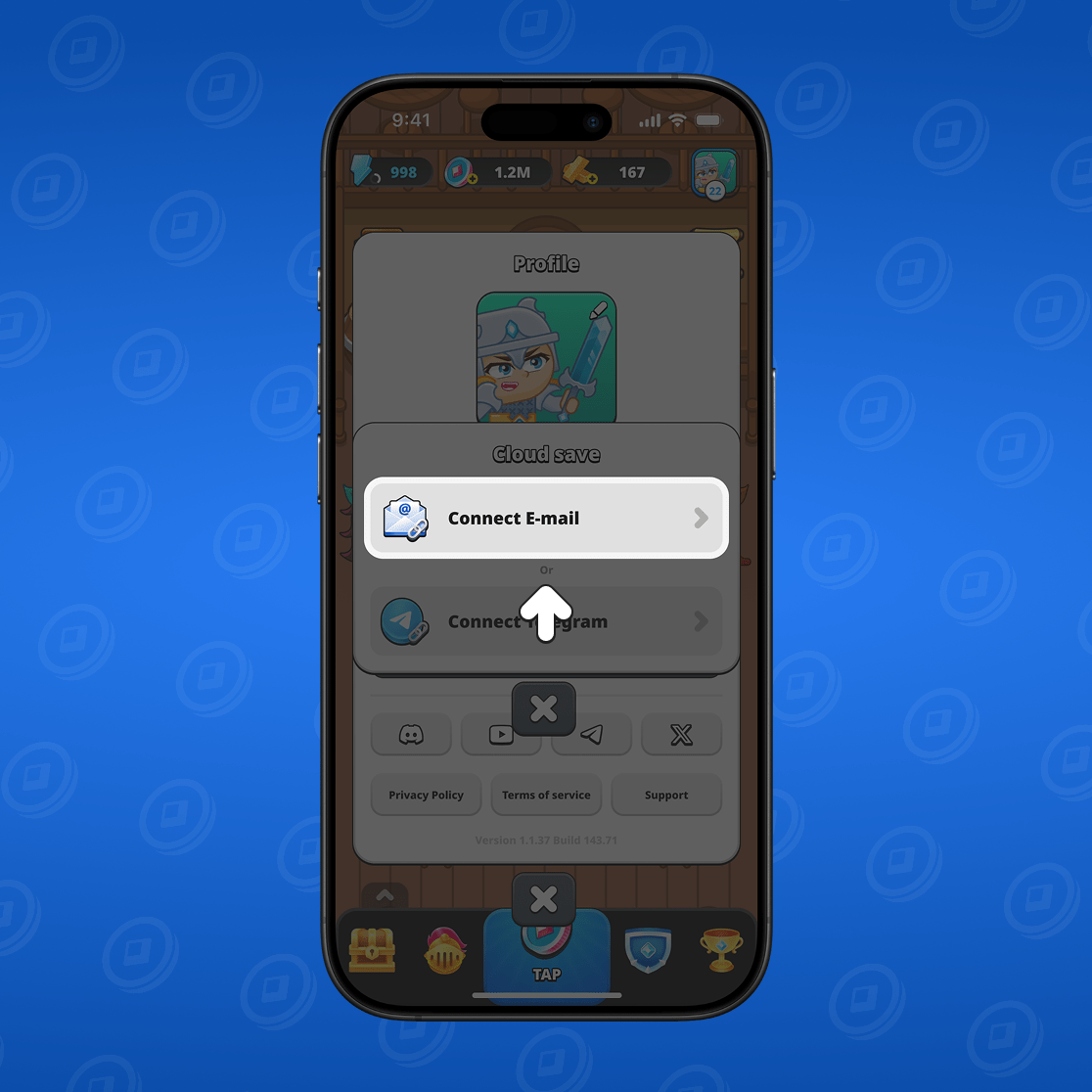
How to link E-mail
After you click the «Connect E-mail» button, enter your email address in the field and click «Send code».
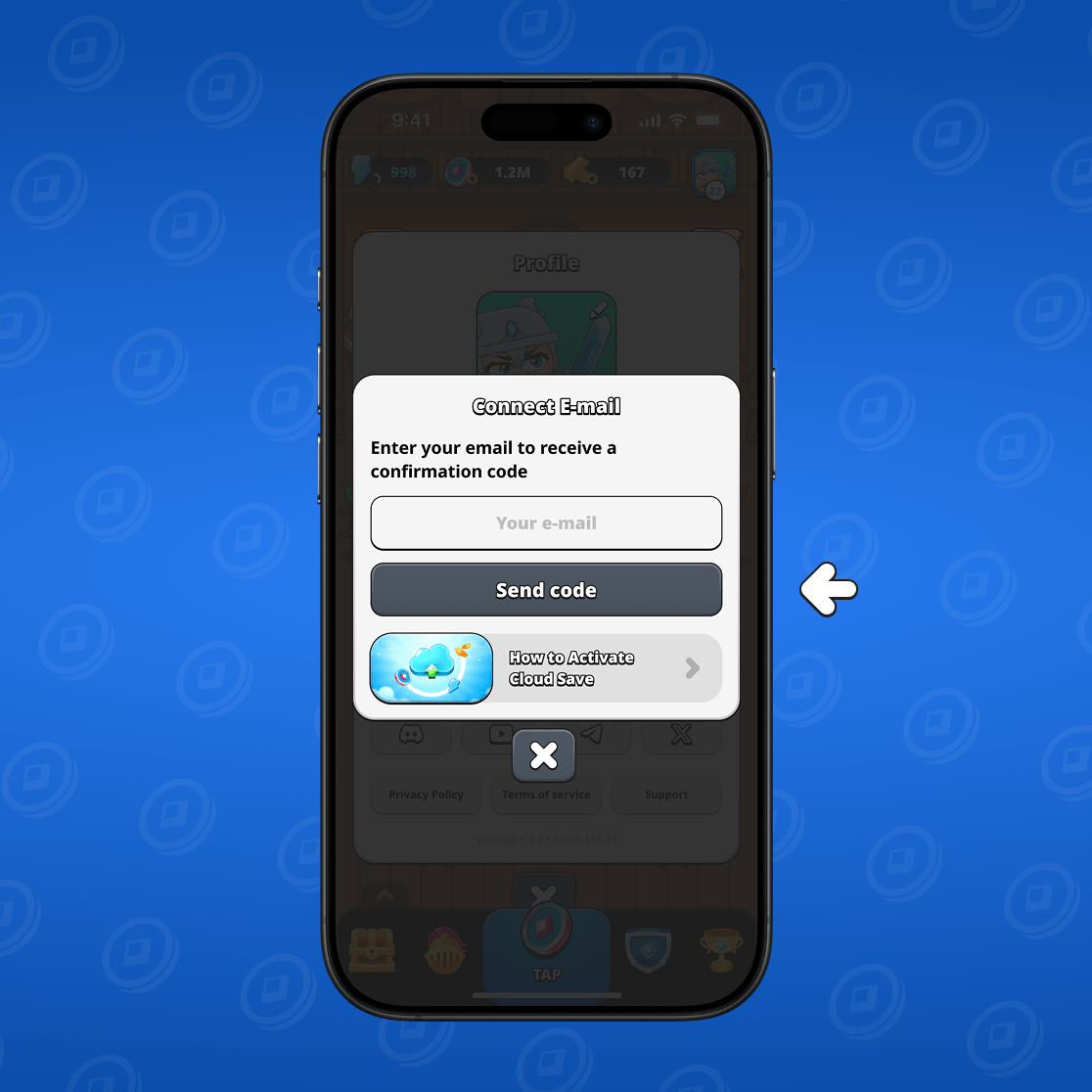
A confirmation code will be sent to your email. Open it and look for the message from Mystique Fusion.
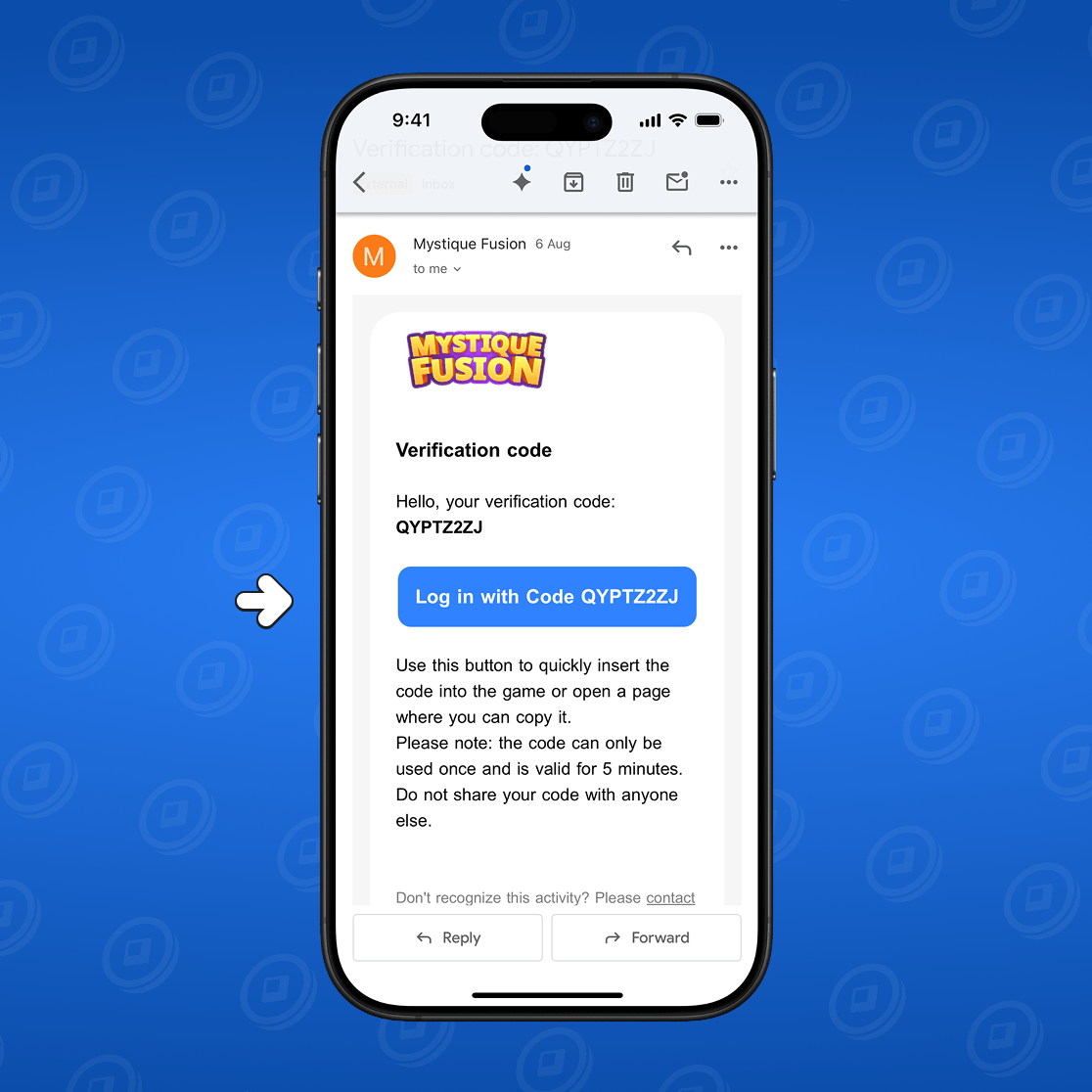
The link will automatically redirect you to the game with the entered code. If this does not happen, copy the code and paste it into the box in the game, then click «Confirm».
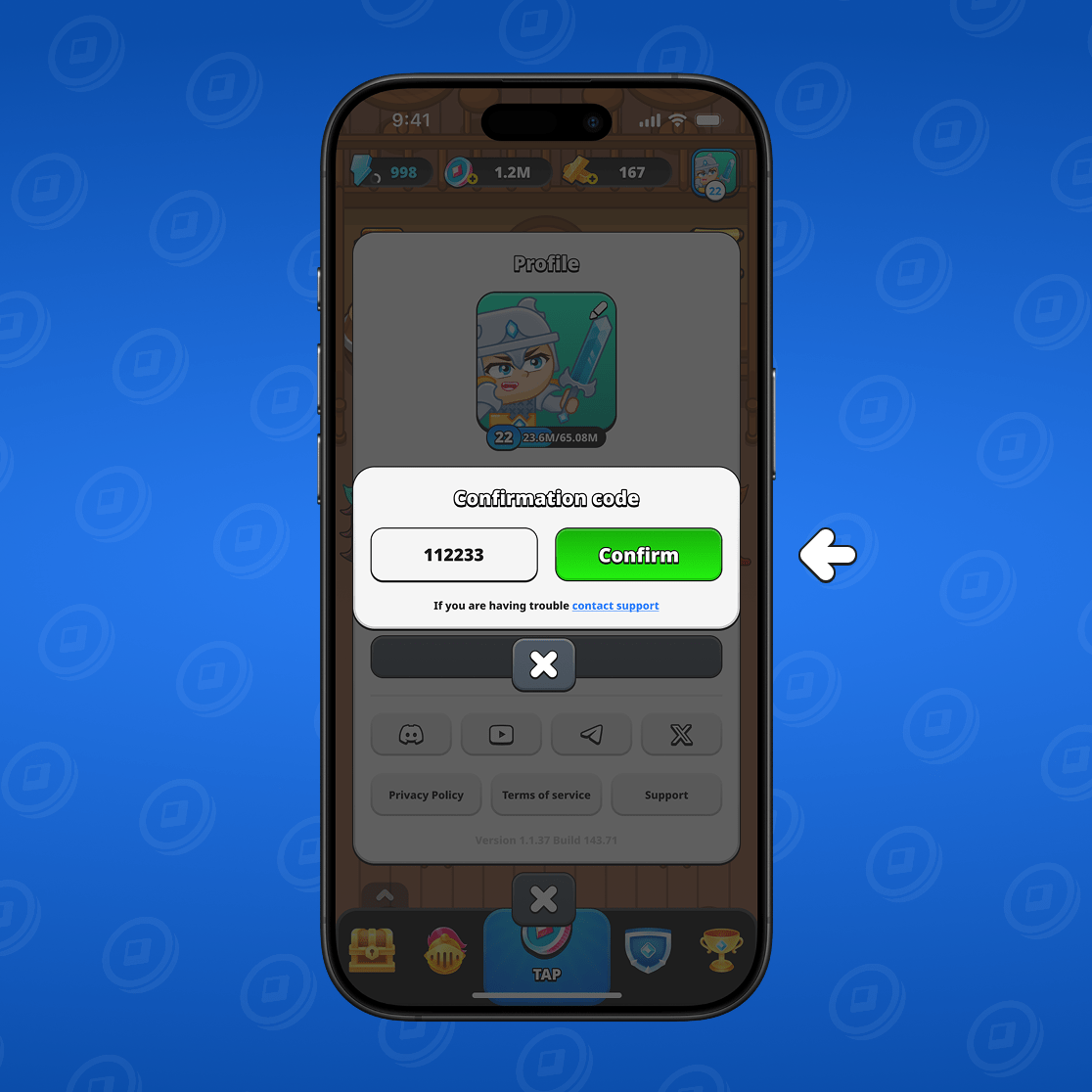
Great! You have linked your email address and saved your progress.
How to link Telegram
Connecting Telegram is another way to protect your achievements. We recommend connecting both: Telegram and E-mail. Linking Telegram will allow you to quickly verify your phone number in the Dashboard later.
Here are the instructions:
First click the «Connect Telegram» button. You have already seen what this window looks like above. Then click the «Open @MystiqueFusionBot».
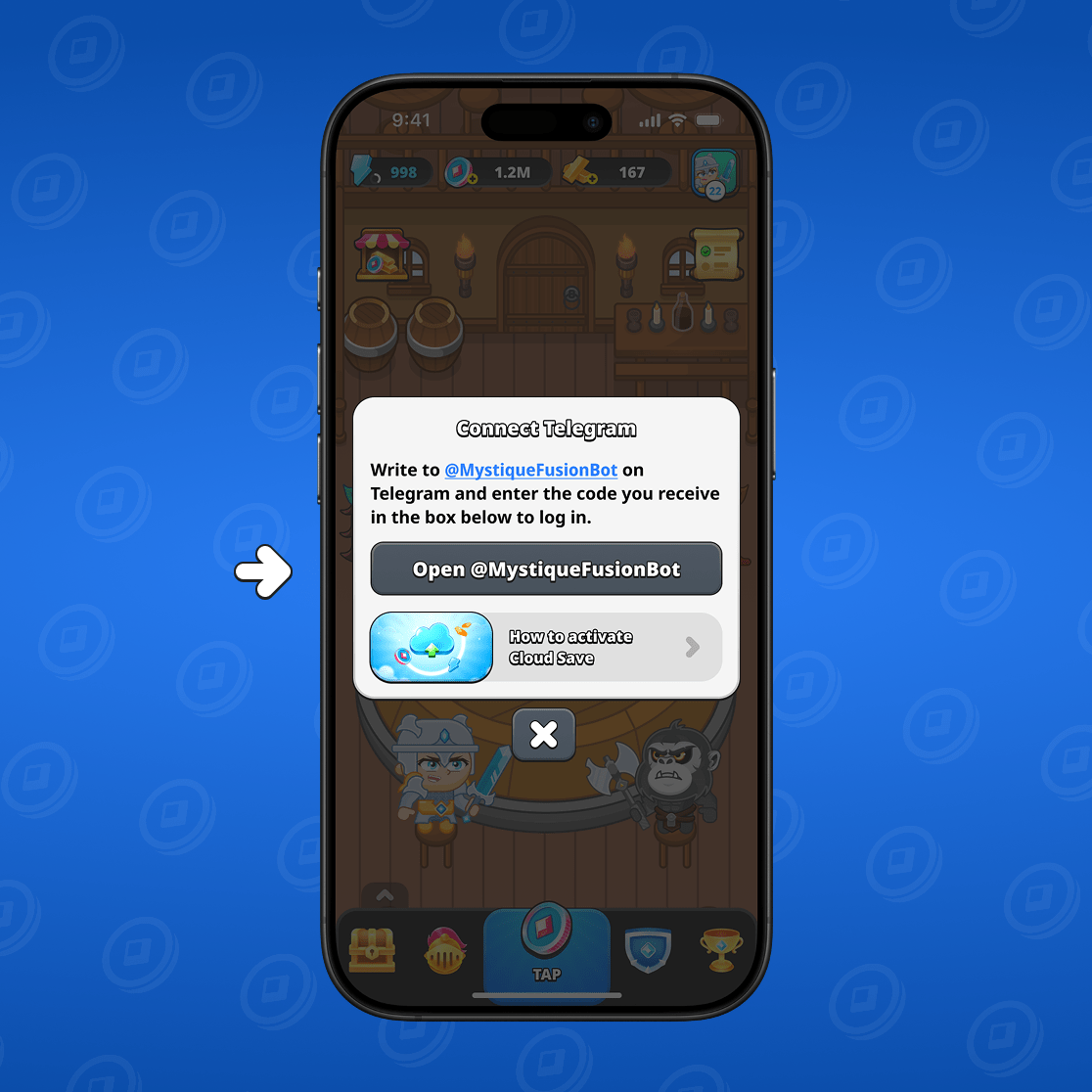
If you have Telegram installed and an account, you will be taken directly to a chat with the bot. If you haven't installed Telegram yet, download the app and sign up. To enter the game via Telegram, follow the link the bot sent.
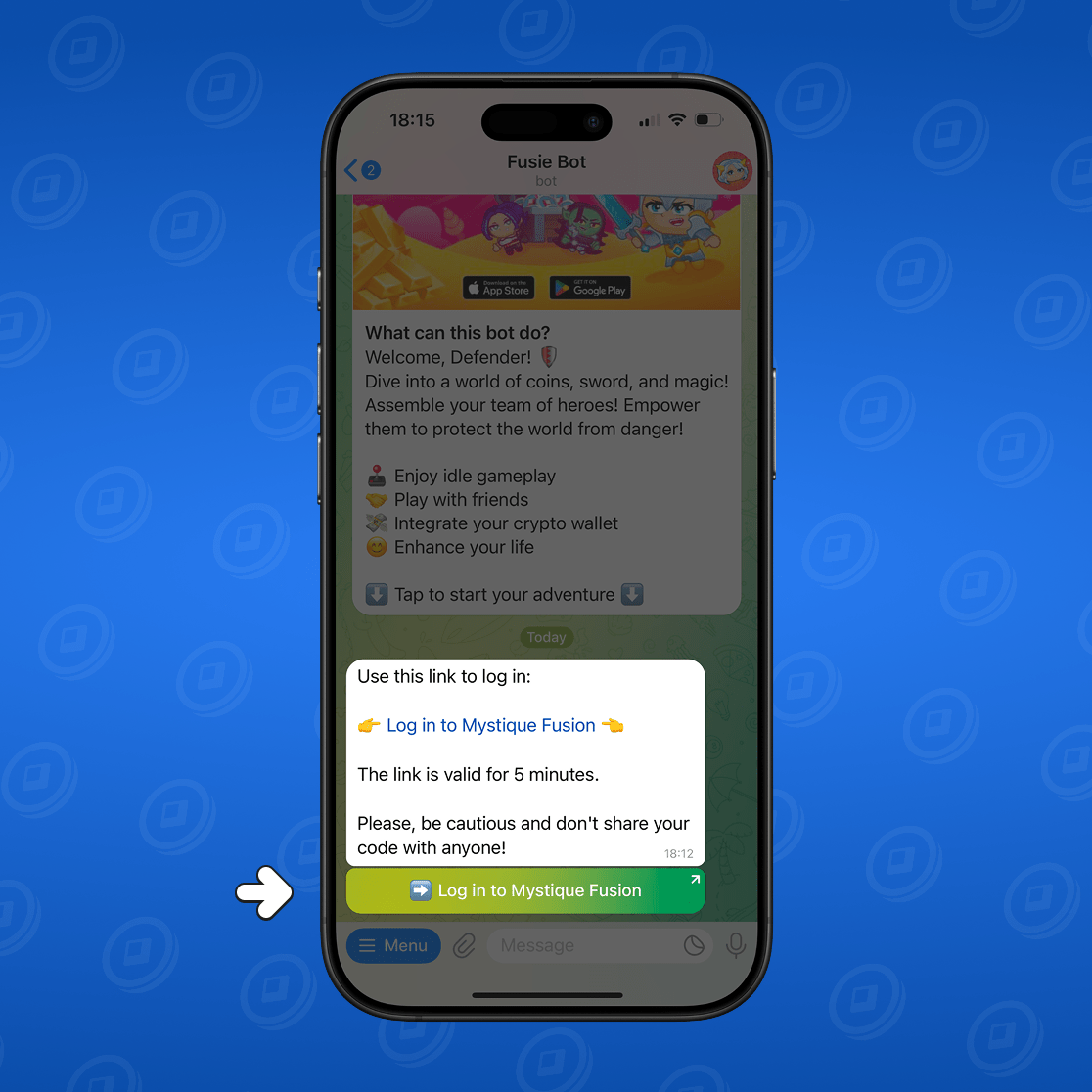
The link will automatically redirect you to the game. All you need to do — click the «Confirm» button.
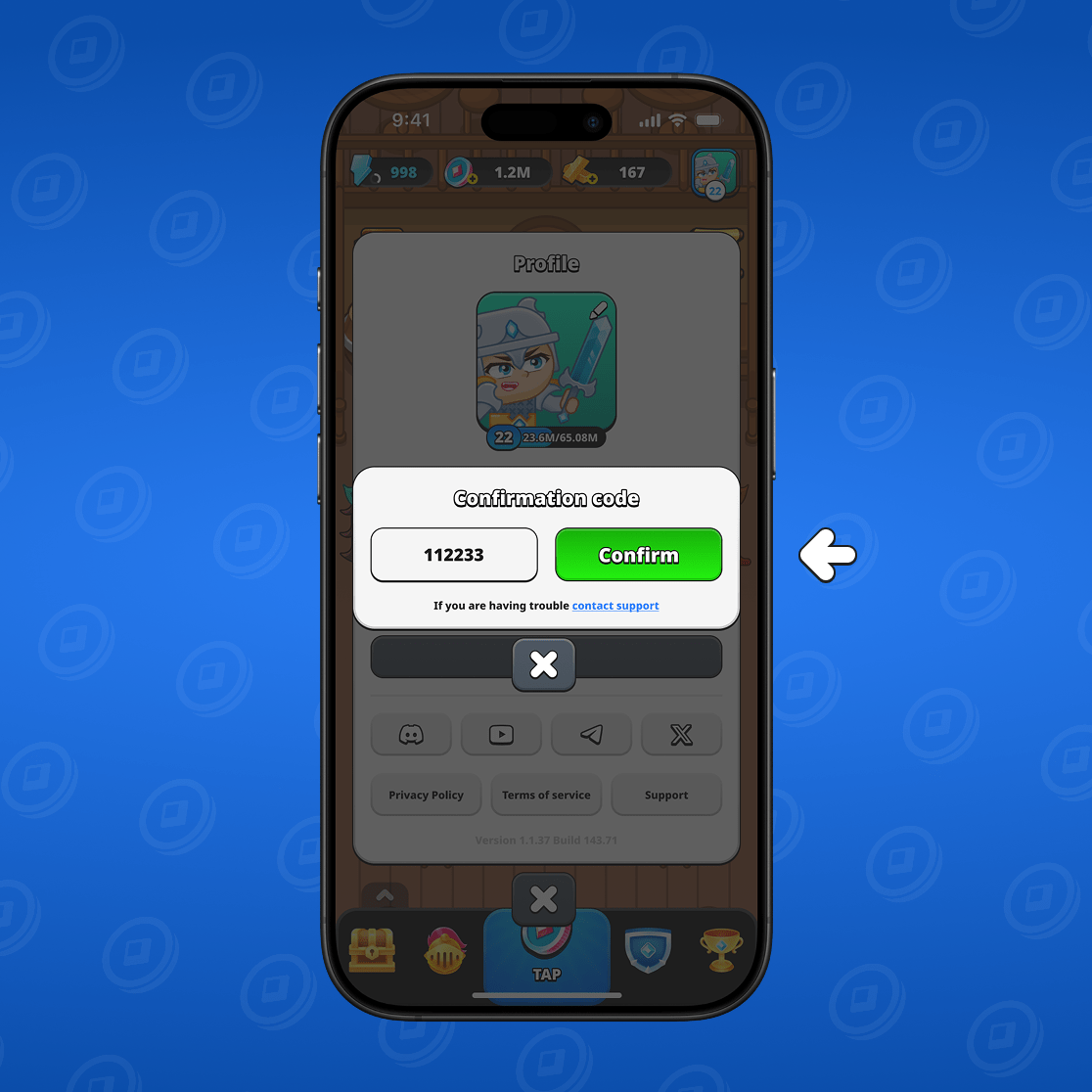
Congratulations! You have successfully linked Telegram to your Mystique Fusion profile.
Claim your reward!
Enabling cloud save will give you a reward — claim it in the Quests section. The powerful new can join your team!
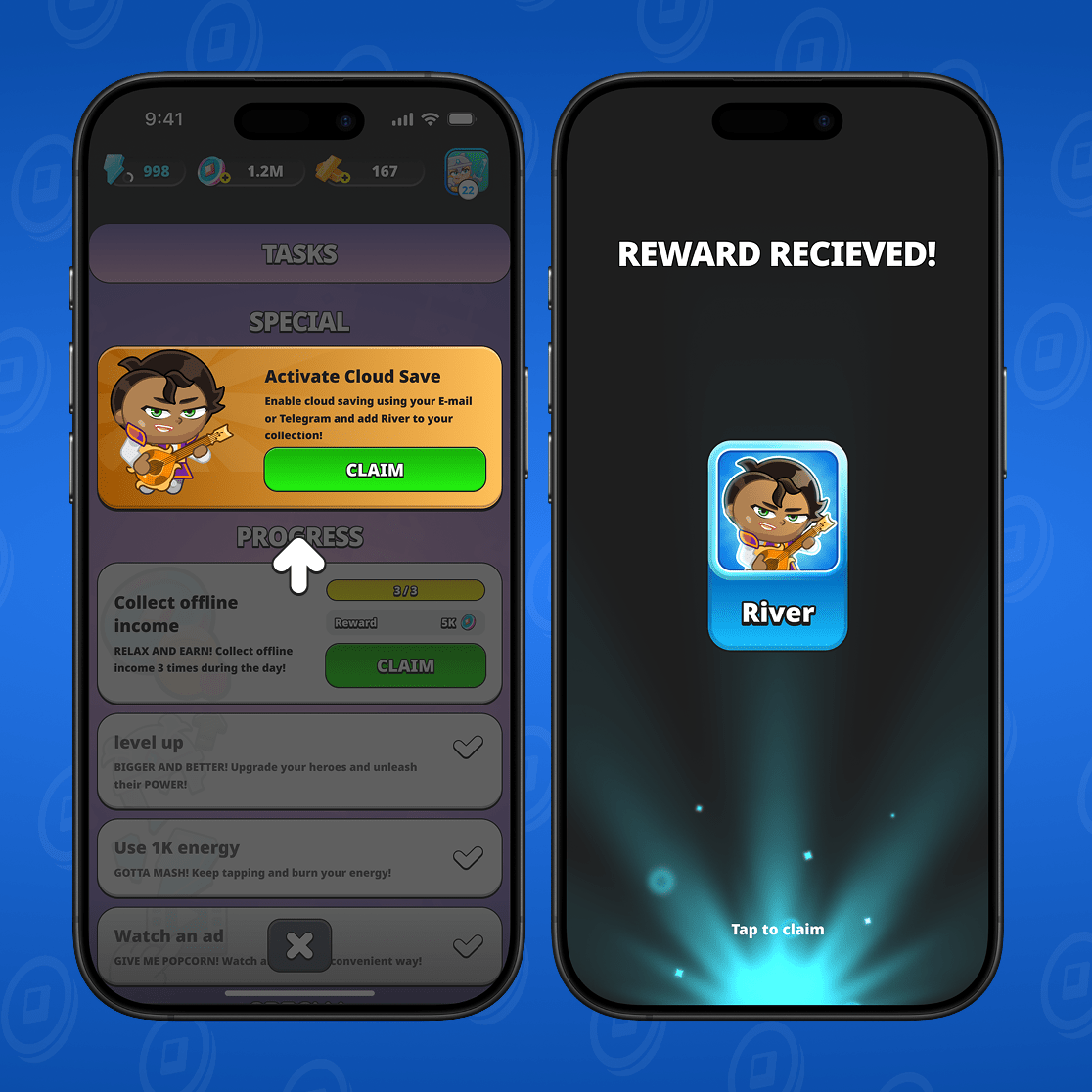
How can I restore my progress
Signing into an existing profile is done the same way as the initial cloud save setup — simply enter your email address or request a link via Telegram to restore progress on a new device.
Use your Telegram account or the E-mail address you provided when you first set up the cloud save, then repeat the steps described above.
You will receive a link at your email address that will automatically redirect you to the game. The same applies in Telegram — our bot will generate a login link for you.
How to disable cloud save
Go to your profile and select «Cloud save».
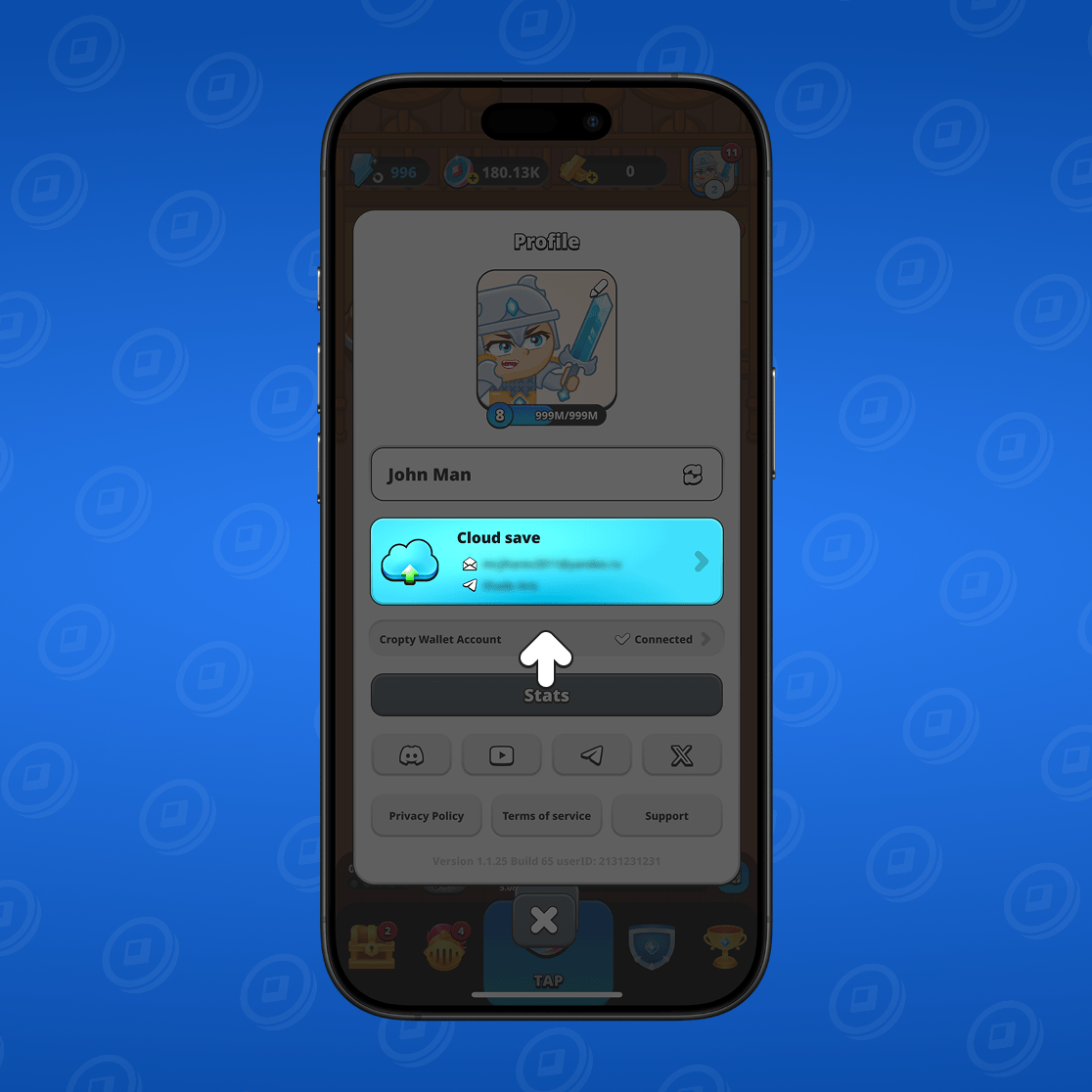
Click the «Disable» button.
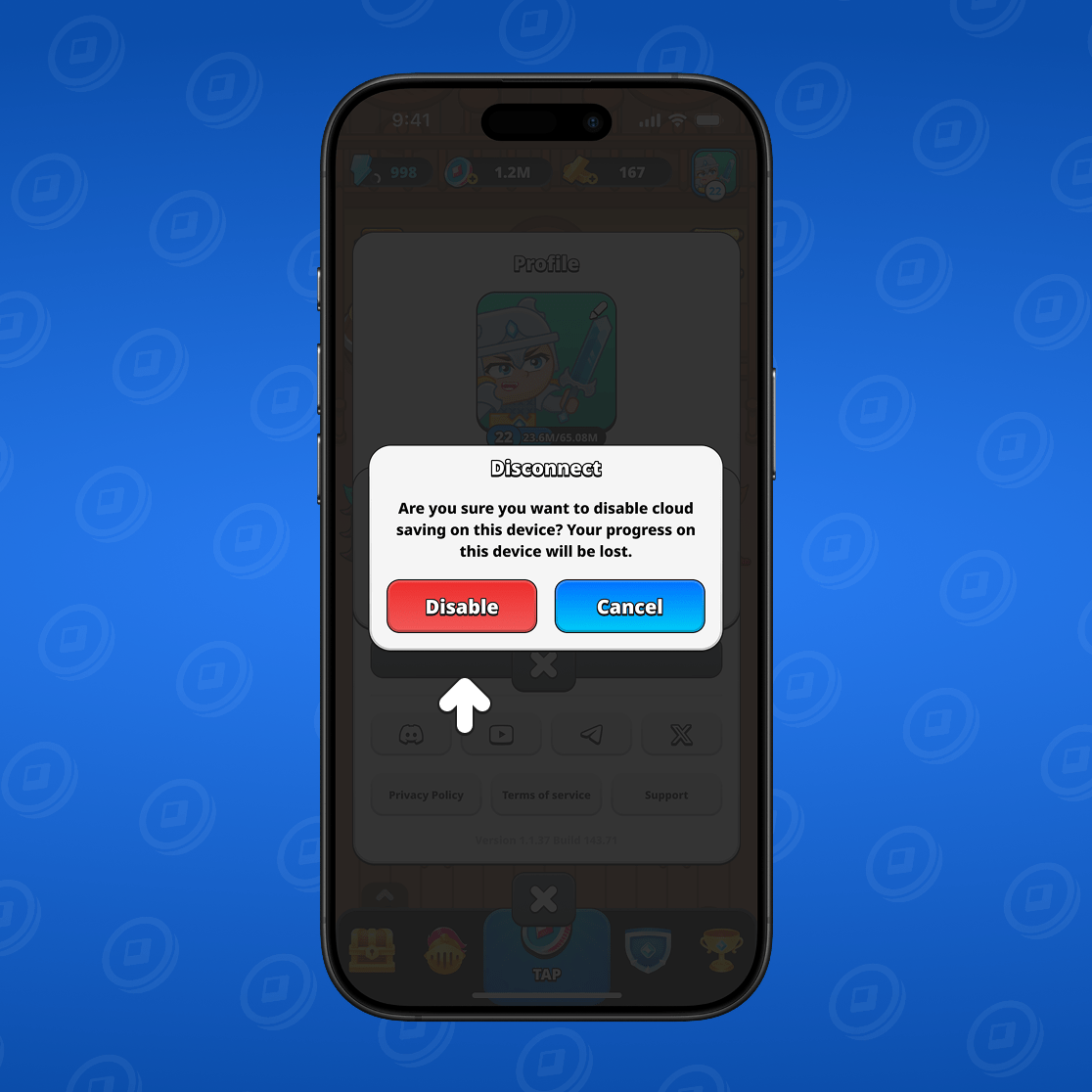
This method can be useful if, for example, you have changed your phone and do not want anyone to be able to access your gaming and business data from the previous device.
Deleting your cloud save can also be useful if, after playing, you realize you made a mistake in leveling. Create a new account without using the cloud save, then reconnect it to relink the new profile.
How to link a new profile
If you have a save with progress, you can exit it and start over. Unlock more heroes, play for a while, then use the E-mail or Telegram to which your data is already linked. You will be prompted to choose — save the previous profile or the current one.
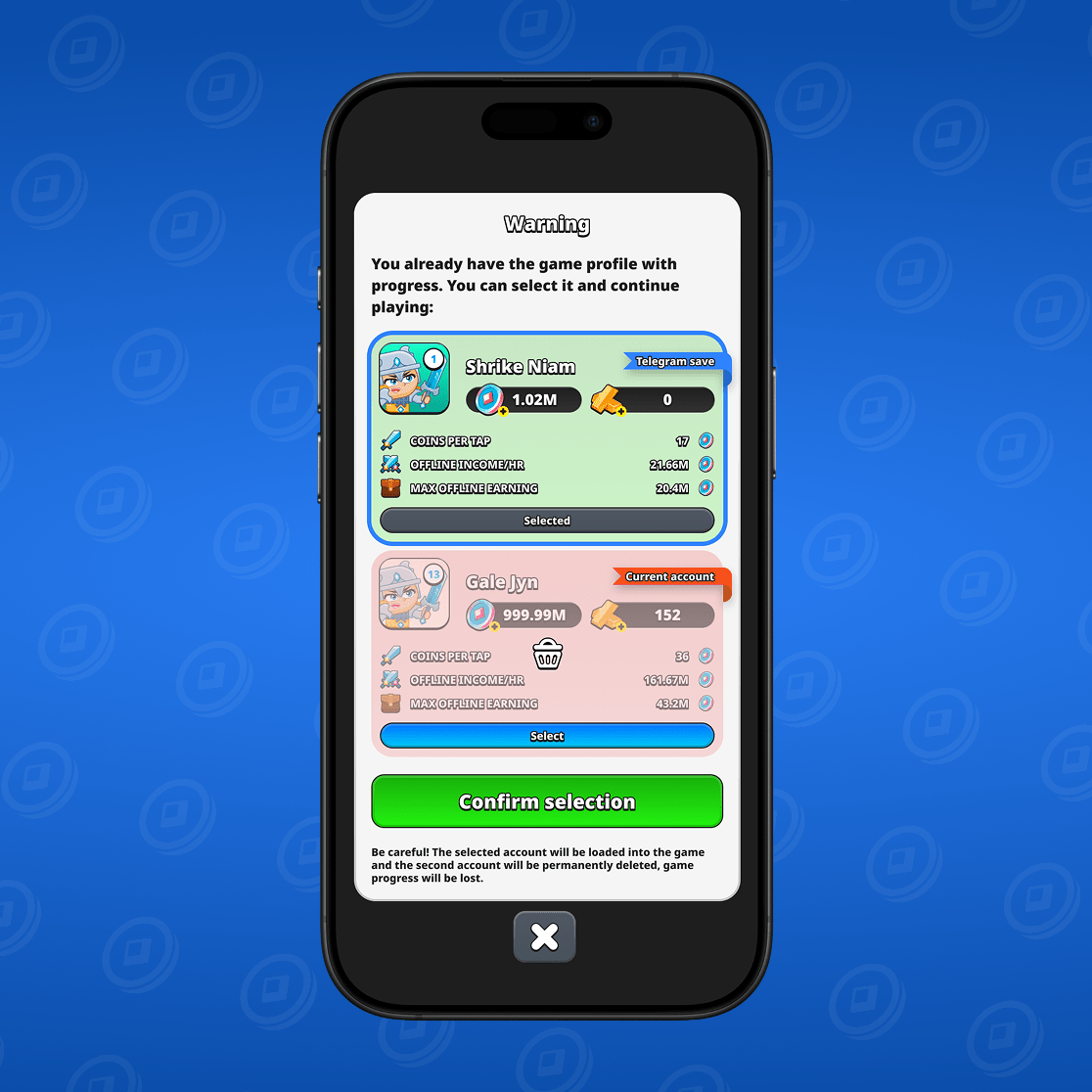
Select the progress that best suits you, then click the «Confirm selection» button.